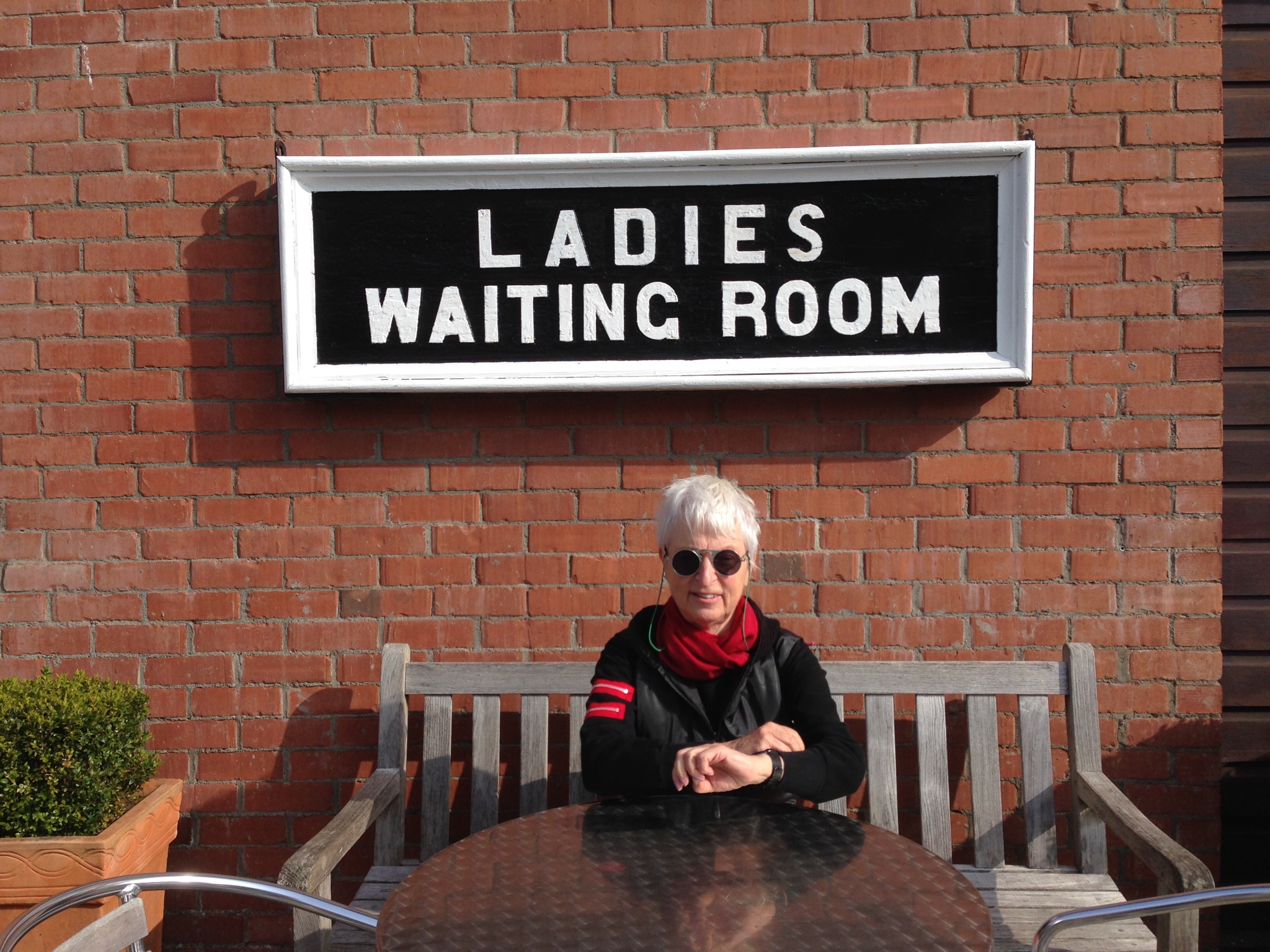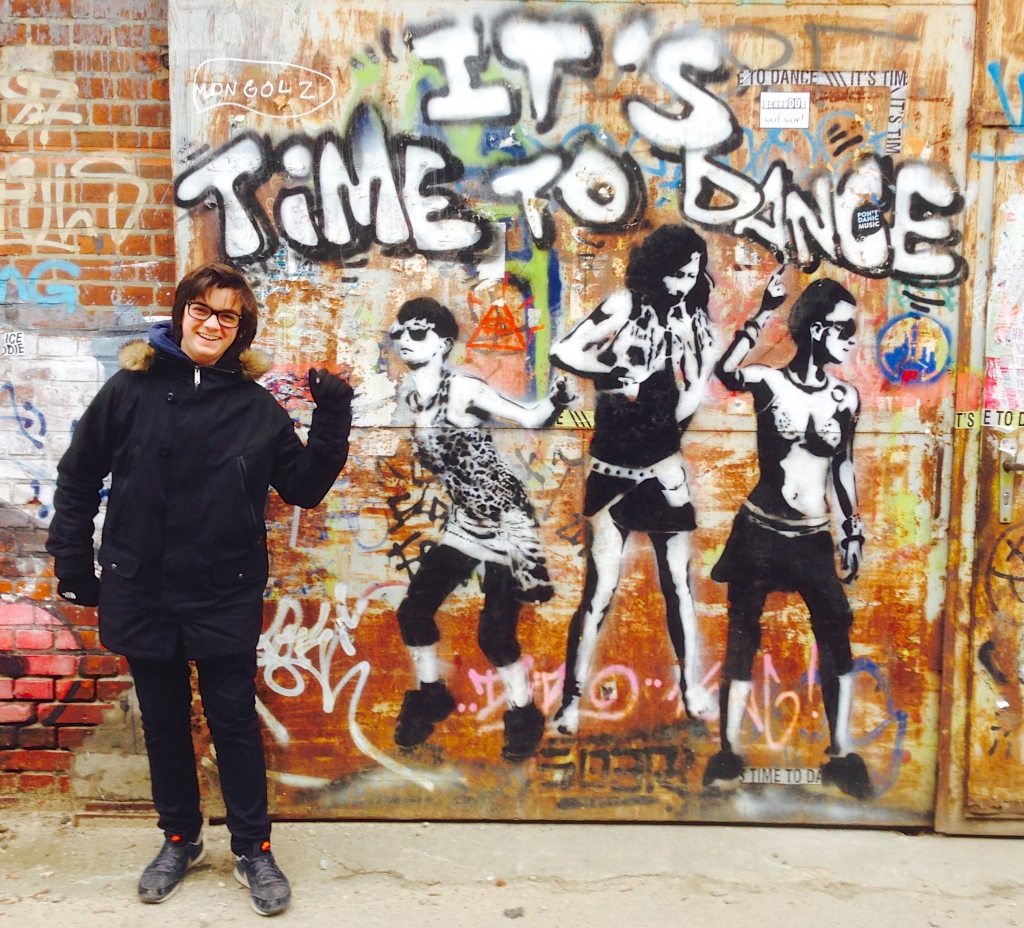The Academy of Observation
PIR sensor
From blypower via AmazonHow do PIR sensors work?
- € 2.79
- Operating voltage: DC 5 – 20 V
- Static consumption: 65 microamps
- Adjustable delay time: 0.3 to 18 seconds
- Range: 7 m
- Size: 3.5 x 2.5 x 2.5 cm
- Blockage time: 0.2 s
- Temperature range: -15’C – 70’C
- Weight: 9 g
3-pin connector labelled
VCC
OUT
GND
Preset pots labelled
SX – sensitivity
TX – time anticlockwise = min. (min. seems to be about 3 sec)


Neujahr 2015
TXT ME
TXT ME receives SMS messages and displays them, one letter at a time, by raising arms with letters on the end. Our world is getting faster and faster, so this deliberately takes its time and slowly “reads out” your message. You have to concentrate or you will miss a letter. You will find it hard to avoid trying to guess what a word will be when only a few letters have been revealed. Patience is required, it will not be rushed. If no one sends any messages, after a while it reads out TEXT ME as an invitation.
In der S-Bahn

Cedric auf dem Weg nach Potsdam

Consti auf dem gleichen Weg

Sansoucci

Das Technische Museum Berlin

Der Wind im Technischen Museum
Potsdamer Platz
Der Wind verfolgt uns

Donuts for dinner

Molecule Men

Crystal Ball
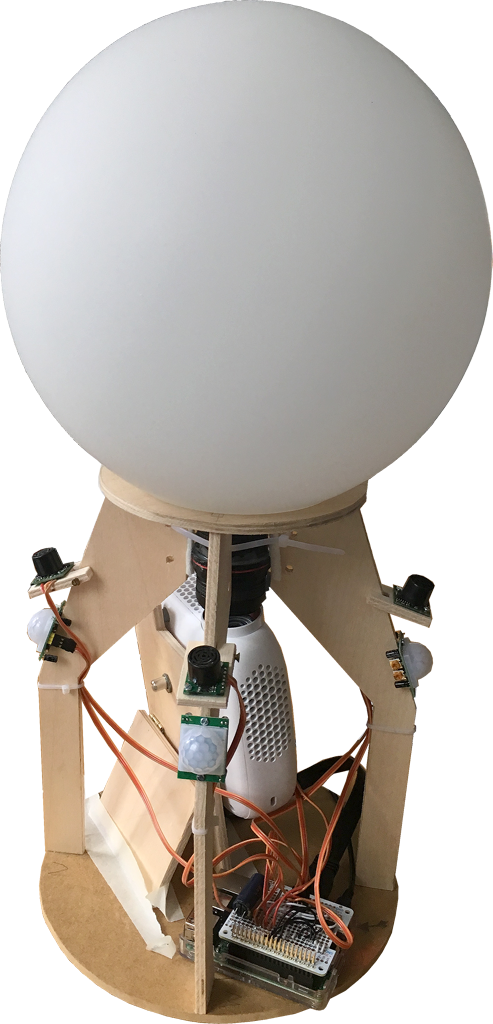
The Crystal Ball
You can’t have it all
But a crystal ball
Shall reveal all
With no embroidered shawl
But fisheyes two
A Raspberry Pi three
Ultrasonic sensors four
And PIRs on each wall
A projector quite small
Processing then does it all

Only the initiated can see through this 21st century crystal ball. Approach it in the right frame of mind and your gestures will reveal all, even if you can only ever see half of the story. For the first time, its secrets are revealed here for all true believers.
The Raspberry Pi software
What does the Raspberry Pi software have to do?
- Boot Raspbian operating software from a 32 Gbyte plug-in MicroSD card
- Display the user interface image via an HDMI interface
- Support WiFi access
- Allow FTP access via WiFi to copy image files
- Allow VNC access via WiFi to allow a remote user interface
- Read out 4 ultrasonic sensors meant to detect hands
- Read out 4 passive infrared sensors meant to detect people
- Supply a sound signal via the HDMI interface
- Support the Processing software
Block diagram
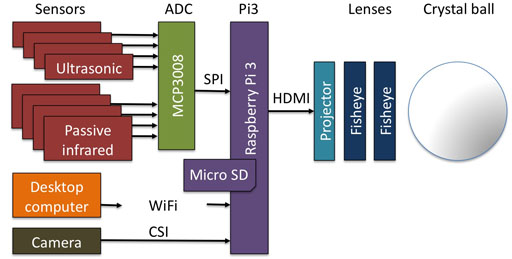
First steps
- Download the experimental image including Raspbian and Processing onto your desktop computer.
- Unpack the downloaded file (double-click on file).
- Copy the unpacked image onto a 32 Gbyte MicroSD card
- Put the MicroSD card into your Raspberry Pi3.
- Temporarily connect the Pi3 to any display with an HDMI interface
- Temporarily connect a keyboard & mouse to the Pi3 USB ports
(Once remote access is possible these temporary items won’t be needed.) - Power up the Pi3.
- Change the Raspbian preferences to match the keyboard connected under Menu->Preferences->Keyboard settings.
- From the Pi3 log in to the same WIFI network used by your desktop computer
- Install X11vnc on Raspbian. Using X11vnc means that you can directly view/control the same session as you see on the screen connected via HDMI.
- Download the Real VNC Viewer onto your desktop computer to access the Pi3 screen, keyboard & mouse remotely.
- Check that the iMac can access X11vnc properly e.g. use address 192.168.2.111
A fixed address would be good. How to set up a fixed IP address - Check that the your FTP client can access Pi3 with
IP address – e.g. 192.168.2.111
user – pi
password – raspberry
protocol – SFTP.
(SFTP is easier to setup than FTP as Raspbian has SSH enabled by default)
If your FTP client complains about change in the Pi’s key, delete the old entry for Raspberry Pi in ~/.ssh/known_hosts. - Remotely log in to Pi3 from Mac using VNC Viewer
- Configure X11VNC to start automatically (use nano not vim).
- Expand the Pi3 file system to use the full SD card capacity
Open a terminal window on the Pi3 and enter
sudo raspi-config
to open the Pi3 configuration and “Expand Filesystem” to ensure that all of the SD card is used. - Update Raspbian.
- Reboot the Pi3
- In a Pi3 terminal window enter
sudo raspi-config
and enable SPI to allow access to the 8 analogue inputs for the Pi - Update the Processing software in a Pi3 terminal window
curl https://processing.org/download/install-arm.sh | sudo sh - This loads the software to e.g.
/usr/local/lib/processing-3.2
The hardware
- Wire up the SPI bus to the MCP3008
- How to run a sketch without the editor
- https://github.com/processing/processing/wiki/Raspberry-Pi#video-library-capture
Help with Processing
Daniel Shiffmann has a Youtube channel called Coding Rainbow.
Abe Pazos has a great web site call Fun Programming.
Camera
https://github.com/processing/processing/wiki/Raspberry-Pi#video-library-capture
…
Problems
Raspberry Pi 2 software is not compatible with Raspberry Pi 3 software
- The OS Raspbian is different
- The Processing image is different
- Arduino has lots of support for sensors
- Raspberry Pi supports some sensors but they are not integrated into Processing
- Processing has a GPIO library but I haven’t found ready-made ultrasonic sensor support. I could use a serial interface but there’s only 1 on the Pi.
- Using a Raspberry Pi and an Arduino seems too much, but maybe it’s the path of least resistance.
Preparing Raspberry Pi 3 – OLD
- Download the experimental image including Raspbian and Processing that supports Raspberry Pi3 to iMac.
- Unpack the downloaded file (double-click on file).
- Copy the unpacked image onto a 32 Gbyte MicroSD card
- Put the MicroSD card into Pi3
- Connect Pi3 to TV with full HDMI interface
- Connect Pi3 to local WLAN
- Change Raspbian preferences for correct keyboard
- Open Epiphany web browser
- To configure Pi3 for 7 inch HDMI LCD panel (LCD won’t work otherwise)
Enter commandsudo su
Go to boot directory
cd ../../boot
Use the nano editor
nano config.txt
to add the following code to the end of /boot/config.txt:
max_usb_current=1 hdmi_group=2 hdmi_mode=1 hdmi_mode=87 hdmi_cvt 1024 600 60 6 0 0 0
- The laser projector doesn’t need that. The HDMI interface must either tell Pi3 what size the display is, or it must be configured. The 7″ LCD display doesn’t support this so either the projector must be connected first as it doe support that, or set the projector’s pixel size in config.txt.
- Install X11vnc on Raspbian
- Download Real VNC viewer onto iMac to access the Pi3 screen remotely.
- Check that the iMac can access X11vnc properly use address 192.168.2.111
Question. use fixed IP address? How to set up a fixed IP address - Check that the Viscom FTP client can access Pi3 with
IP address – 192.168.2.111
user – pi
password – raspberry
protocol – SFTP.
(SFTP is easier to setup than FTP as Raspbian has SSH enabled by default)
If FTP client complains about change in the Pi’s key, delete old entry for Raspberry Pi in ~/.ssh/known_hosts.
See if Pi speeds up when x11vnc disconnected
A/D converter
MCP3008 (datasheet)
Adafruit suggestion
Processing code suggestion
Enable the SPI interface in the P3 config.
Ultrasonic sensors
LV-MaxSonar EZ MB1010
www.maxboxit.com
Processing software
How to embed Processing onto a web site
[processing]
/***************************************************************
* Kims tree also known as Jack and the beanstalk
* Fish appear instead of fruit
* Make bunches of fruit
* Flower before fruit?
* last change 11 April 2016
* See http://drifkin.net/processing/beziereditor/
***************************************************************/
float loopCount;
float oldxStemStart=0;
float oldyStemStart=0;
int standStill=0;
void setup()
{
fullScreen();
background(0);
}
/***************************************************************
* The loop
***************************************************************/
void draw()
{
color leafColour;
float xStemStart, yStemStart, xStemEnd, yStemEnd;
int growthSpeed=150; // bigger = slower
// Draw stems
xStemStart= mouseX;
yStemStart= mouseY;
xStemEnd= random(xStemStart-100, xStemStart+100);
yStemEnd= random(yStemStart-100, yStemStart+100);
stroke(#745106); // Brown
strokeWeight (7);
line (xStemStart, yStemStart, xStemEnd, yStemEnd); // Draw stem for 1 leaf
line (oldxStemStart, oldyStemStart, xStemStart, yStemStart); // Draw main stem
// Draw berries
if (oldxStemStart == xStemStart) // Check whether mouse is moving
{
standStill++; // If not moving increment standstill counter
if (standStill>4) // If long pause, grow berries
{
noStroke();
fill(#CE063C,150); // red, slightly transparent berries
ellipse (xStemStart, yStemStart + (standStill-4)*40, 40, 40);
fill(255); // with a white highlight
ellipse (xStemStart+5 , yStemStart-10 + (standStill-4)*40, 10, 10);
if (standStill==14) standStill=0; // stop after 10 berries
}
} else
{
standStill=0; // reset counter
}
oldxStemStart = xStemStart; // remember where last mouse position was
oldyStemStart = yStemStart;
// Draw leaves
leafColour = color(random(0, 100), random(150, 255), random(0, 190)); // Greenish colours
drawLeaf(xStemEnd, yStemEnd, random(100, 200), random(360), leafColour);
// Fade old content
if (loopCount++ %4==0) // make old stuff fade. Bigger number fades more slowly
{
noStroke();
fill(0, 12);
rect(0, 0, width, height);
}
delay(growthSpeed); // Control fertilizer
}
/***************************************************************
* Draw one leaf
***************************************************************/
void drawLeaf(float x, float y, float leafLength, float theta, color leafColour)
{
pushMatrix();
translate(x, y); // Reset 0,0 to wherever the leaf is to start
rotate(radians(theta));
fill(leafColour); // fill colour
stroke(#045A1E); // stroke colour
beginShape();
vertex(0, 0); // Leaf root is always at origin
bezierVertex(
0.15*leafLength, 0.3*leafLength, 0.4*leafLength, 0.45*leafLength,
leafLength,
-leafLength*0.05
);
bezierVertex(
0.6*leafLength, 0, 0.45*leafLength, -0.45*leafLength, 0, 0);
endShape();
popMatrix();
}
[/processing]
Jack & the Beanstalk
My first Processing experiment on Sketchpad.
Experimenting with Bezier curves. Thanks to Abe for his great instructional site – http://funprogramming.org
Kim’s Amazing Ant Circus
There is an online version to try yourself. It’s best with Firefox, mostly works with Internet Explorer, doesn’t work at all with Safari.
It is a small Processing sketch using sound and the computer’s camera. The online version uses p5.js.
Climbing lamp

It’s hard getting to the top …
Insect camera
Is there any way to access the camera on an iphone
http://p5js.org/reference/#/p5.MediaElement
Getting started with p5.js version 0.5.3 fetched 23. August 2016.
9 September Southwold pier


Mirror, mirror on the wall, who is the fairest of them all?
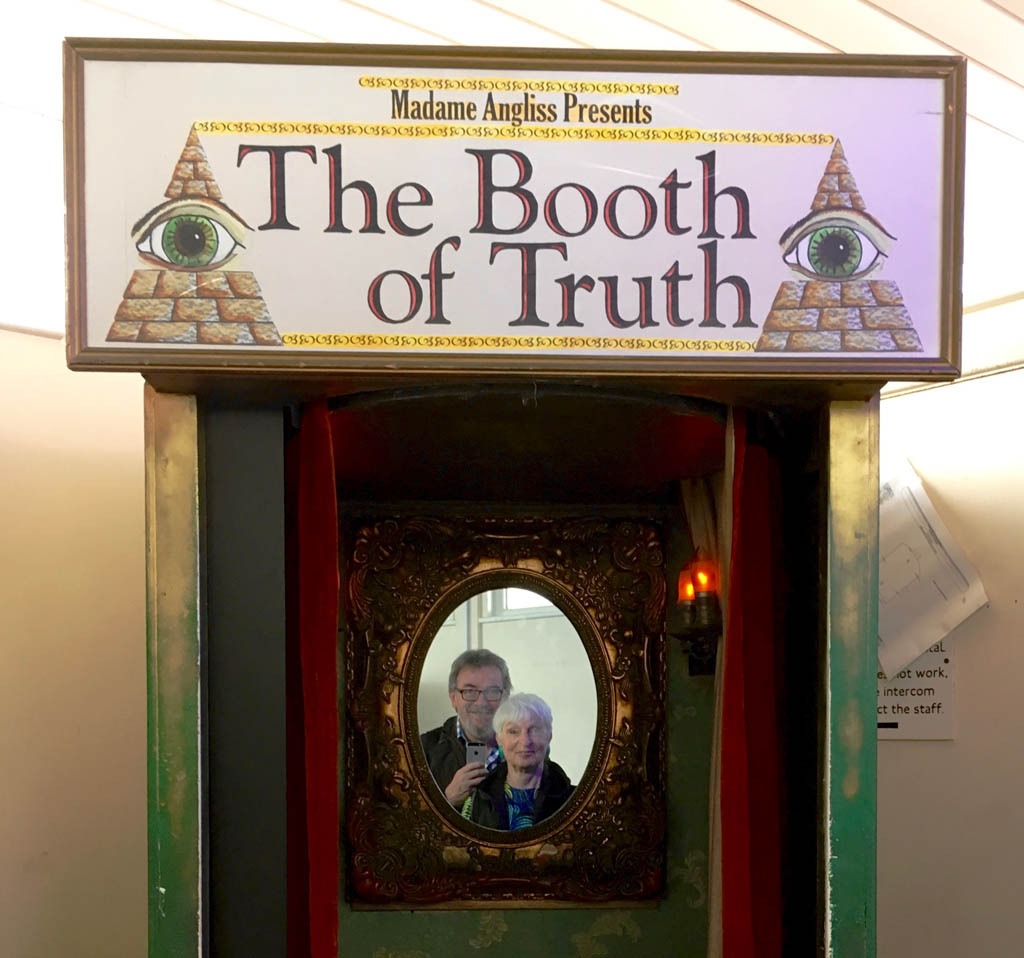
A truthful Booth

Experiencing life as a fly
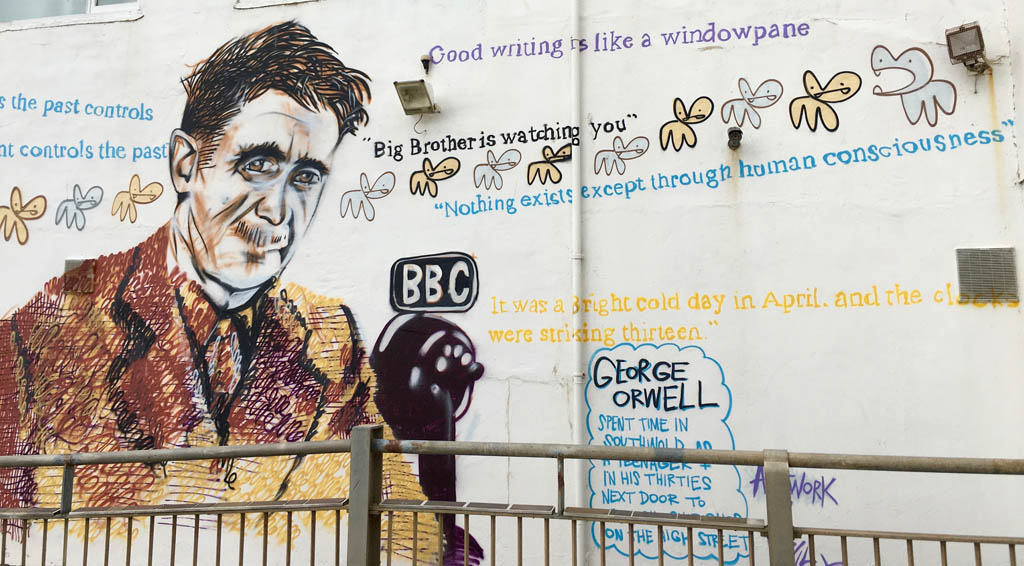

Shove tuppence machine
Test
[rev_slider Revolution]
Door trumpet
Take wireless doorbell for the connection to the existing bell
Strong servomotor
DS8203 MG servo from Reely (Conrad link)
UK 2017 Plan
Hull 8, 9, 10 August
Hebden Bridge 11 12 13 August
York 14 15 August
Provence & Côte d’Azur 2018 plan
Choose one day from the list to see just that day. Otherwise use this link to see everything on a very long page.
- Travel to Provence 21 April
- Sunday 22 April Istres
- Monday 23 April Maussane-les-Alpilles
- Tuesday 24 April Baux-de-Provence
- Wednesday 25 April Avignon
- Thursday 26 April Apt
- Friday 27 April Dignes-les-Bains
- Saturday 28 April Dignes-les-Bains
- Sunday 29 April Entrevaux and Tourrettes sur Loup
- Monday 30 April Fondation Maeght and Tourrettes-sur-Loup
- Tuesday 1 May Saint-Paul-de-Vence
- Wednesday 2 May Nice
- Thursday 3 May cap d’Antibes
- Friday 4 May Saint-Jean-Cap-Ferrat
- Saturday 5 May Cap Dramont
- Sunday 6 May Cap Dramont
- Monday 7 May Château de la Napoule
- Tuesday 8 May VE Day
- Wednesday 9 May Commanderie Peyrassol
- Thursday 10 May Cannet des Maures
- Friday 11 May Gorges du Verdon & Castellane
- Saturday 12 May Castellane
- Sunday 13 May drive to Aix-en-Provence
- Monday 14 May Aix-en-Provence
- Tuesday 15 May Aix-en-Provence guided tour & musée Granet
- Wednesday 16 May Bibémus quarry, Fond. Vasarely & Akram Khan
- Thursday 17 May Route de Cezanne, Mont Sainte Victoire
- Friday 18 May Château La Coste
- Saturday 19 May back to Berlin
Schloss Derneburg 2017
Edit
Wenn Sie ein Navigationssystem benutzen geben Sie bitte als Zieladresse die Jakobistraße, Hildesheim ein.
Folgen Sie der Ausschilderung Marktplatzgarage.
Direkt unter dem Hotel befindet sich eine öffentliche Tiefgarage mit direktem Zugang zum Hotel (auf der linken Seite der Einfahrt). Das Parkticket kann an der Hotelrezeption bezahlt werden. Die ermäßigten Kosten für unsere Hotelgäste betragen 9,50 € pro 24 Stunden (Preisänderung vorbehalten).

Führung Samstag, 21. Oktober 2017, von 11:00 Uhr bis 16:00 Uhr
Astenbeck 42
31188 Holle
Deutschland

Schloss Derneburg
Hall Art Foundation
Andrew Hall
Georg Baselitz
Van der Valk Hotel Hildesheim
Sprengel Museum Hannover ist 30 Min. Fahrt von Hildesheim entfernt.
Nylons Olive Walk
See the book “Walking in Provence – West”
The Cougoir
See the book “Walking in Provence – West”
Château d’Ubrieux
See the book “Walking in Provence – West”
Vaison-la-Romaine to Crestet
See the book “Walking in Provence – West”
The Gambade from Gigondas
See the book “Walking in Provence – West”
Dentelles de Montmirail
See the book “Walking in Provence – West”
Le Barroux to La Roque-Alric
See the book “Walking in Provence – West”
Abbaye de Sénanque
See the book “Walking in Provence – West”
Colorado Provençal
See the book “Walking in Provence – West”
Fort de Buoux
See the book “Walking in Provence – West”, walk 21,
Ste-Croix from Nans-les-Pins
See the book “Walking in Provence – West”